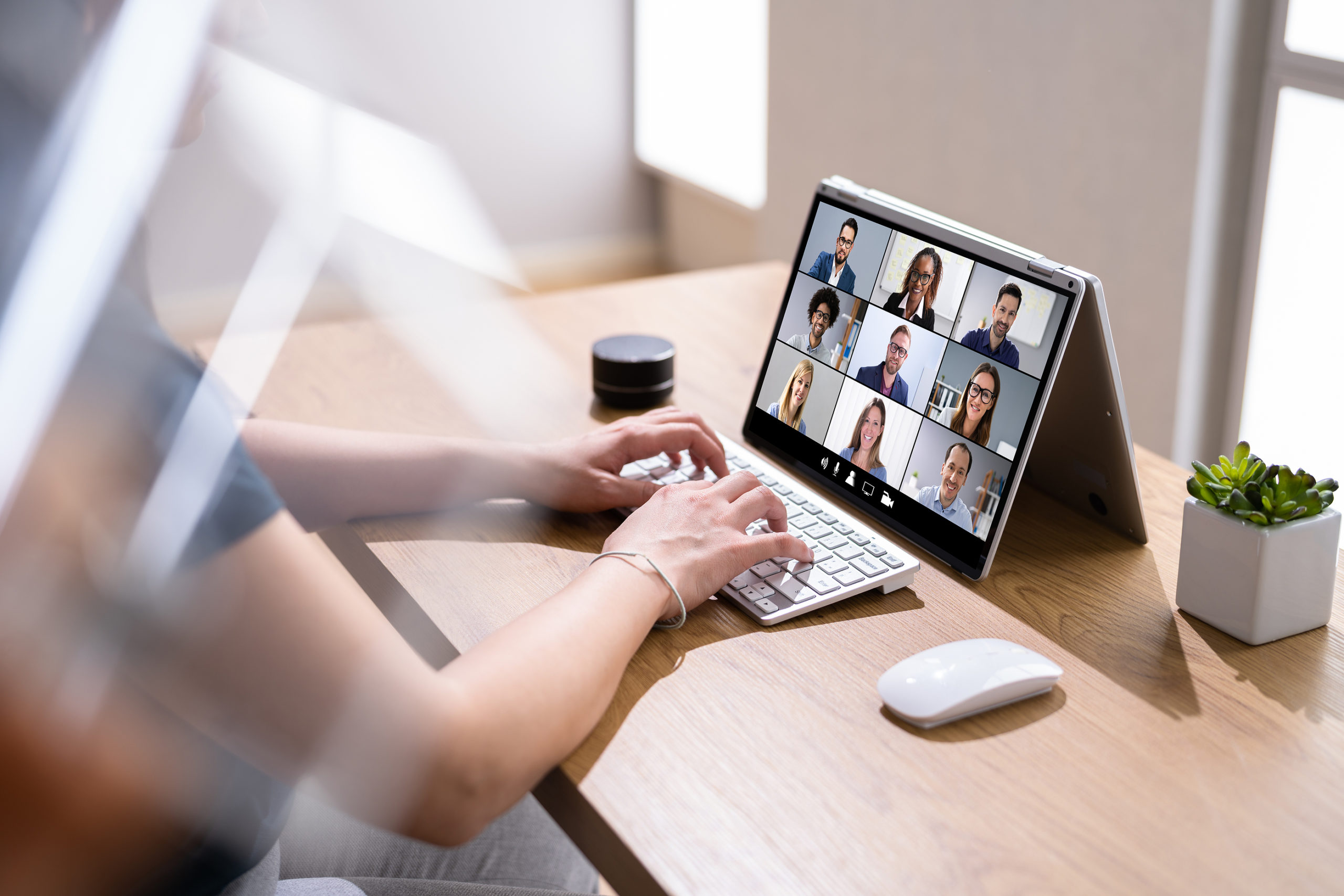One of the amazing things about in-person events is the feeling of connection, where we can look into someone’s eyes and relate to them. We can feel the vibes of the audience and feed from it to adjust our energy.
Yet, what happens when we are relating to a camera or blank screen?
With social distancing, online presentations via Zoom, or webinar programs, it is easier to join, but how do we keep people’s attention? How do we keep the audience engaged to gain value from the meeting when there are so many distractions?
I’m thankful that I’ve had many opportunities to work in person and via webinar as a presenter or trainer over the years. When I first started out as a guest speaker on webinars, teaching programs, doing video blogs, where you can’t see the participants to get any kind of interaction, it was uncomfortable to not feel connected. Even with teleprompter training, I found it awkward to get connected to a camera initially. Here are some tips from my own experiences and training that I have found helpful.
10 Tips Before Beginning a Webinar or Video
In general, make sure to have a quiet, professional background with no distractions for you or the audience. Remember to Practice, practice, practice!!
- If sat at a desk, sit up straight, have good posture. Be comfortable, no fidgeting! If standing, create a marked out square that enables movement. Not more than a step on each side. Always face the camera straight on.
- Have no distracting objects or clothing. A swinging necklace, an offset tie, a folded collar, busy clothing patterns, a whisp of hair, a cluttered desk or shiny object, all of these can have the audience focus on that rather than you.
- Position yourself to be nicely aligned, central with the camera with a plain background, no light switches, animals, or pictures.
- Lighting- no shiny noses or faces! Good lighting makes a big difference. Be mindful of the sun shining or shadows. Is the room lighting good enough? Often it is. There’s plenty of lighting options that are inexpensive if more light is needed.
- Check for background noises which affect the quality of the video. One time we tried recording in a lovely office setting, but the water fountain in the hallway made a racket on camera!!
- A green screen can be a great option. I use one that’s easy to set up when doing several videos. Some programs, like Zoom, have options to add backgrounds which is helpful.
- Use a microphone that clips to clothing and easily hidden from sight. Check that the laptop mic is working beforehand.
- If using a teleprompter, check the speed and pace to deliver the message.
- Have bullet points to keep on track – not the whole script, as this affects the sound of our voice.
- Make sure to have all software updates updated well ahead of the event.